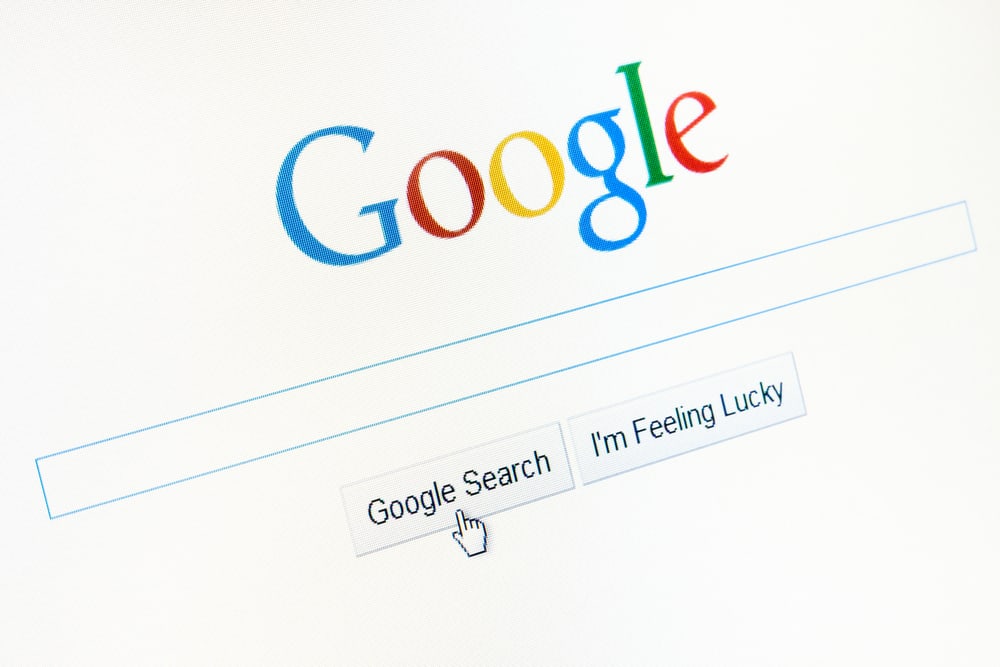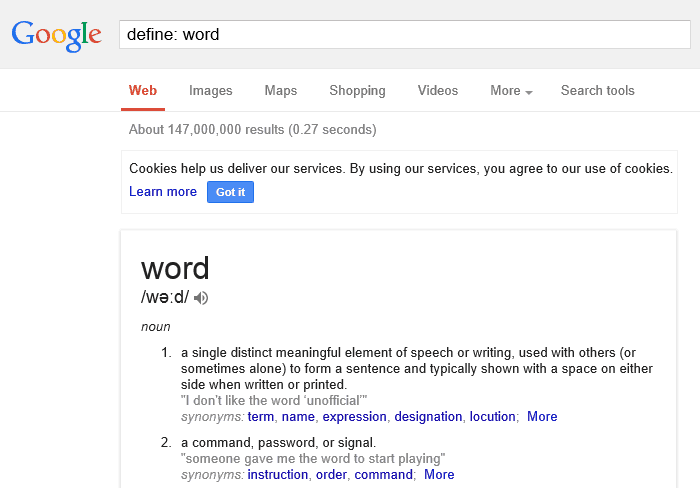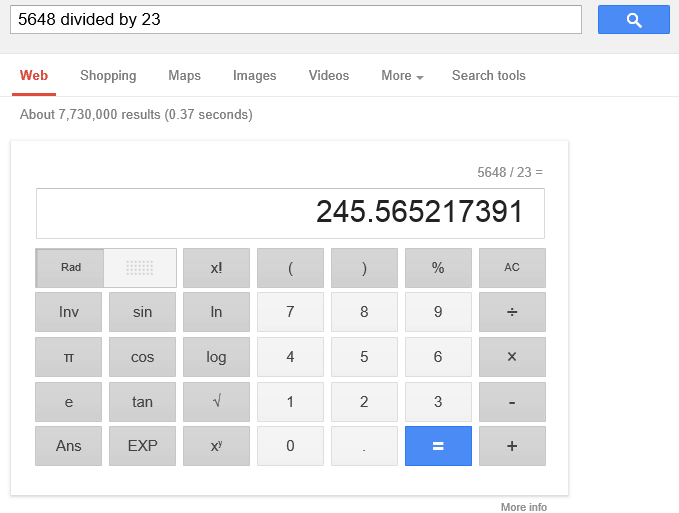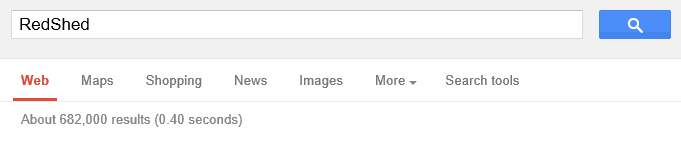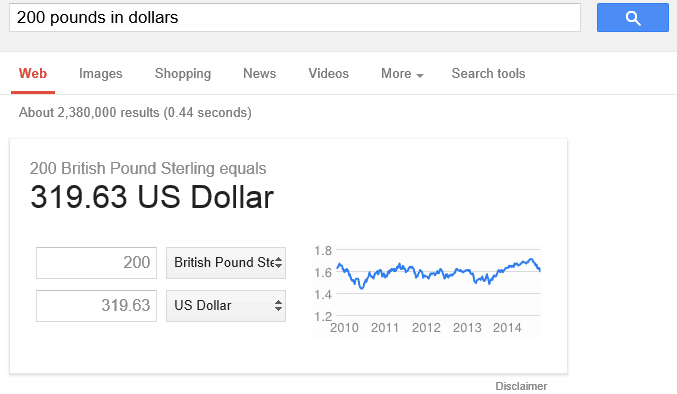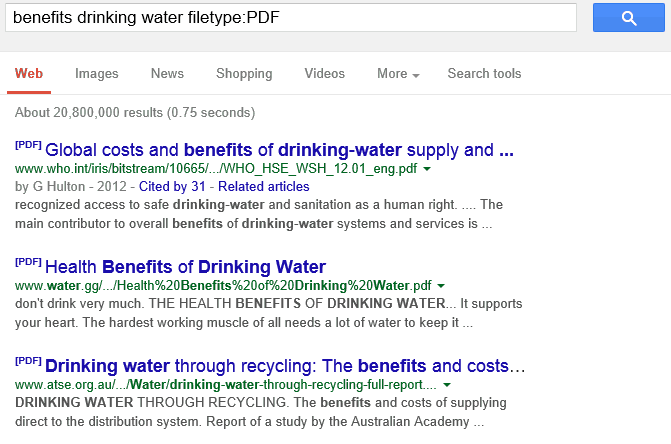For many of us Google has become our go-to place in many situations. Whether it’s a question, a problem, or just a way of finding out which celebrities share the same birthday as you, the chances are, if you’re looking for something, Google will find the answer.
However, there is so much stuff on Google that sometimes you can get a little bit lost as you trawl through the search results until you find what it is that you’re looking for.
Instead of just typing in a random sentences in Google and hoping for the best, there are several ways that you can make your search slightly more efficient…
1: Use the site-specific tool
Did you know that Google has a search operator that allows you to search for keywords within website domains? For example, if you were looking for RedShed, but wanted to avoid pictures and links to sheds painted red, you can simply search “site: redshed” and the only results that will show up will be sites that include ‘redshed’ in their URL.
2: Define
If you’re like me, then one of the main things you’ll use Google for is defining big words that you’ve never heard of. For a quick definition enter “define: word” and the top result will be the definition.
3: “Find quotes”
If you’re looking for an exact quote, “use quotation marks” within your search and Google will find that specific quote.
4: The *wildcard
Simply known as an asterisk or ‘the star one’ to many of us, the wildcard tool is great when looking for song lyrics when you can’t quite remember all the words.
Take this David Bowie classic as an example: if you search “ground * to Major Tom”, Google will find the exact lyrics to the song you’re looking for.
5: Either/Or
This is a slightly difficult one, so allow me to give you an example. If you want to find out how to easily make birthday decorations as cheaply as possible, you may well search “how to make cheap and easy birthday decorations”. Google will automatically look for all of those words. But by adding the word ‘OR’, or alternatively using the pipe icon (this one |) you can split the search so Google will find either one of the terms or both. So you can search “how to make birthday decorations | cheap and easy birthday decorations” and it will look for both terms as a whole and separately, providing you with better quality results.
6: Calculator
A really useful tool for when you can’t find a calculator or your phone, type your maths question directly into Google and you’ll have your answer in the blink of an eye.
7: Search for synonyms
Have you ever wanted to find a different way of saying something? Maybe you’re writing a postcard and want to show off how many words you know for ‘hot’. Simply search “synonyms: hot” or “synonyms for hot” and Google will highlight to you all the ways that you can say hot, so your writing remains scorching. (see what I did?)
8: -Not
This is a bit of lazy one, but useful none-the-less. If you want Google to take a word out of your search terms, you can do so without deleting the word. If you search “how to paint a wooden toy box” but want to make it a bit more generic and learn how to paint a toy box, quickly add a minus sign before the word you want to remove and Google will ignore the word: “how to paint a -wooden toy box” = “how to paint a toy box”.
9: Use Google tabs
Most of us use the tabs already anyway, especially when searching for images. It’s highly recommended to use the tabs to help you find your desired page or solution quicker. The ‘more’ dropdown menu gives you a wide selection of specific searches such as blogs, videos, books and much more.
10: Link search
You can find pages that link to other pages by using the link search tool. For example, if you’re looking for a pages that links to a BBC news article, you can search “link: BBC news article” and Google will find the pages that link to that news article. This is a great tool if you’re researching a specific topic and want to find similar articles for a wider range of sources.
11: Number range
This is a great tool when searching for specific dates, such as the best books published between 2010 & 2014 or World Cup winners from 1966 to 1982. To conduct a number search, all you have to do is insert two full stops between the dates: “best sci-fi books 2010..2014”.
12: Location services
Allowing location services, especially on mobile devices, is a huge benefit when it comes to using Google. Whether you’re looking for a weather report, cinema times or travel updates, enabling your device to see your location will make your search results within Google more tailored and helpful. For example, if you wanted to find out cinema times for a certain film, simply type the name of the film followed by ‘cinema times’ into Google and using your location Google will find the local cinemas and tell you the times they’re showing that film on that day.
13: Quick conversion
You can also use Google to do unit conversions. Whether it’s currency or measurements, simply type your desired conversion into Google and the search engine does the work for you.
14: Use keywords that websites use
When you’re searching for something within Google, try to use terms that websites would use and not personal terms. For example, if you want to learn how to change a car headlight, search for terms such as “how to change a car headlight” and not “how do I change my car headlight”, this will provide better search results for you.
15: Don’t overcomplicate it
With the addition of location services and the advancement of Google’s technology in recent years, you don’t need to be too specific in your search. If you’re looking for a Chinese takeaway nearby, just search for that: “Chinese takeaway nearby”, and Google will find your location and the local Chinese takeaways.
16: Use descriptive words
However clever Google is, you still need to be descriptive in your search terms so Google knows what to look for. Taking the example of the car headlight again, if you want to know what headlight to buy for your car, include descriptive words to help Google with its search. Searching “Replacement headlight for Volkswagen Golf 2012” will provide much better results than “replacement car headlights”.
17: Music: search
If you want to find something specifically related to music, simply type “music:” followed by what you’re searching for and Google will only show music related results.
18: Package tracking
If you’ve ordered something from the internet and you want to know where your package is or find out other information, you can now enter FedEx, UPS and USPS tracking numbers into Google and it will show you the information about your order. This is much quicker than going into the company’s website.
19: File type search
This is great for students or those searching for specific file types and downloads such as PDF, Word documents etc. Enter your search followed by “filetype:” and Google will find those files or articles with file links for you. For example, “benefits of drinking water filetype:PDF”
20: Google advanced search
If all else fails and you’re still struggling to find what you’re looking for, you can use Google’s advanced search to really be specific in your search. Google advanced search includes tools such as allowing you to search what kind of domain site you’re looking for (.com, .co.uk, .org etc.) and where on the a page your search term is located. For example, if you’re looking for “ways to lose weight quickly” you can do a title search, so Google shows you pages and articles that include “ways to lose weight quickly” within the title. This saves you time looking through pages that might include that search term out of context within the text.